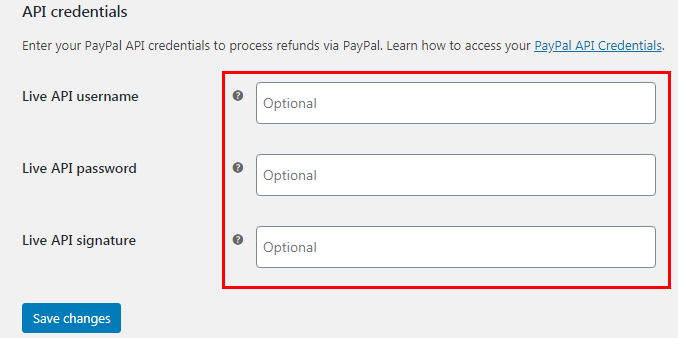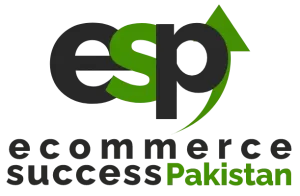by ESP_Admin
Share
by ESP_Admin
Share
Instructions:
1. Go to WooCommerce >> Settings
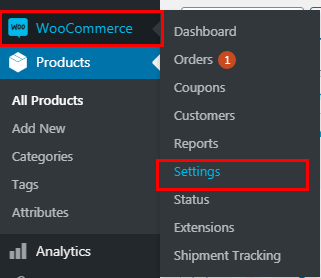
2. Click Payments Tab on the Top of the screen
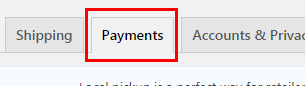
3. Payments tab you will see all default payment options list of WooCommerce. Now Click Set up button on PayPal payment gateway.
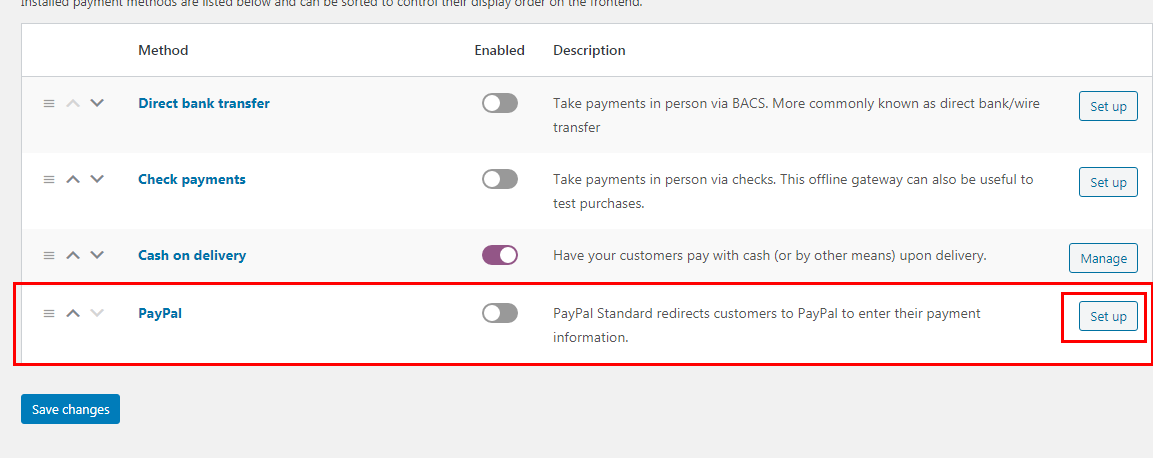
4. Then you will see PayPal settings page where you need to checkmark Enable PayPal Standard and add your PayPal email address.
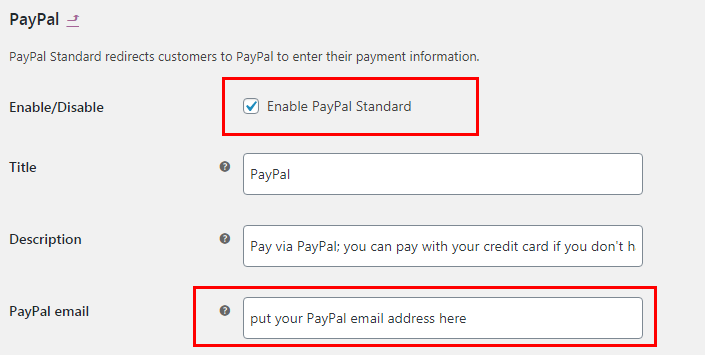
5. Now you need to add PayPal API Key from your PayPal account. To do this you need to login in your PayPal account
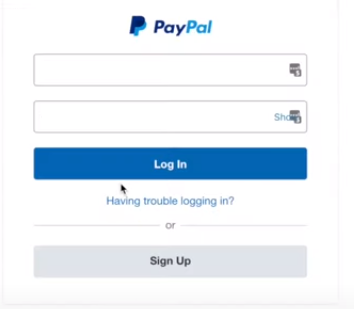
6. Go to Settings page by clicking gear icon on the top right side of your screen.

7. In Settings Page scroll down the page and click Website Payments on the left side
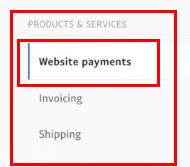
8. Now Click Update button under API access.
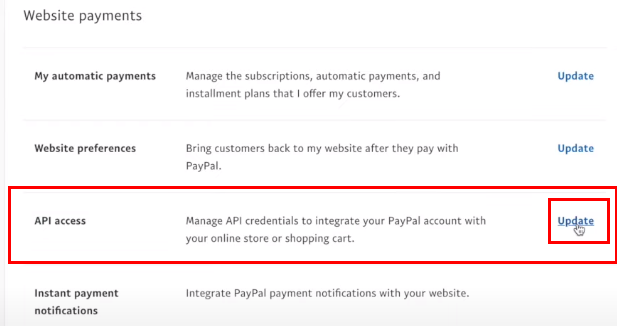
9. Now Scroll down the page and click Manage API credentials link under NVP/SOAP API integration (Classic)
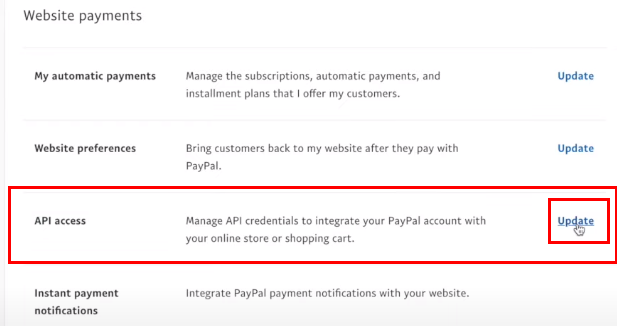
10. Now you will see your API username, API Password and Signature just click show link on front of username, password and signature and copy those credentials

11. Now come back to you PayPal settings page in WooCommerce and paste API username, API password and Signature in API Credentials section and click save changes button.